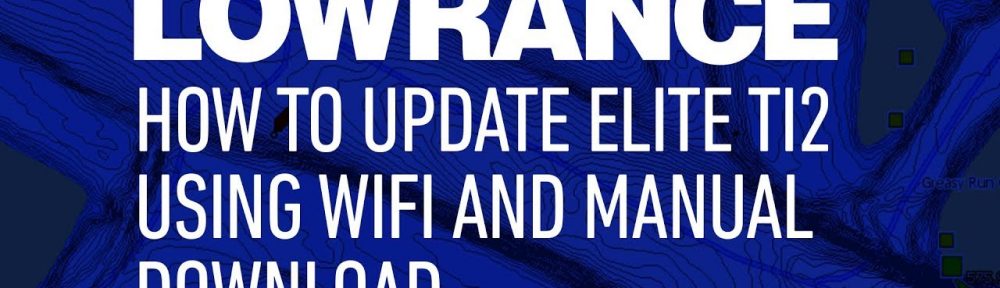It is very important to keep your software updated on your Lowrance display. Each update unlocks new features and eliminates bugs from previous versions. This video walks through the steps to update software on HDS and Elite Ti units, demonstrated on an Elite Ti2.
Before you update, you’ll need a microSD card. Make sure the card is less than 32GB, but large enough to hold your download file.
To download with wifi, simply insert a microSD card into the display and connect to a wifi network. Using the steps demonstrated in the video, your display will detect the new software and prompt you to download.
To download manually onto an SD card, follow the steps in this video: https://www.youtube.com/watch?v=H_R3-eC9iy0&t=1s and then insert your microSD card into your Lowrance display. Restart the unit, and the software update will install itself.
Subscribe to this channel to receive the latest tech tips, product launches, and updates.